-
Notifications
You must be signed in to change notification settings - Fork 0
KiCad: PCB
From the KiCad project dashboard, open the PCB layout editor using the button looking like PCB traces, or by opening the .kicad_pcb file on the left.
Go to Tools > Load Netlist..., then accept to import the footprints you want to place.
Whenever you changed something in the schematic, you can update the PCB in Tools > Update PCB from schematic...
You need to set the outlines of the board in order to know the area available for your components. This step can be done before or after placing and routing the components. However, for the labs, you are advised to do it beforehand to make sure you respect the maximum dimensions. For "LED Ring" project, the PCB should not be larger than 10x6 cm.
The outlines have to be drawn on the Edge.Cuts layer, so select it first in the rightern layer manager.
Then draw a shape around your design using graphic lines:
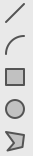
It is good practice to connect the ground network to a plane rather than a simple signal wire.
To do so, select the layer on which you want to place your plane (e.g. B.Cu) and add a filled zone  .
.
Upon your first click, a window will appear, asking you to choose to which net you want to connect your plane. In general, you will want to select GND.
Then draw a polygon roughly the size of your PCB.
To ease further routing, unfill the zone by right-clicking it and selecting Zones > Unfill. You can fill it again later.
You can update it from the schematic, then simply go to Tools > Update PCB from schematic...
You can double click a footprint to display its properties.
In the first tab, you can edit the footprint, either of this component only, or of all similar components, by clicking the Change Footprint button.
Select all the elements on your PCB, then right-click anywhere on your pcb and go to Select > Filter Selection...
If you only want to keep the tracks, uncheck all the other items and accept.
When you're happy with your selection, right-click anywhere and go to Properties...
There you can change the layer of your selection.